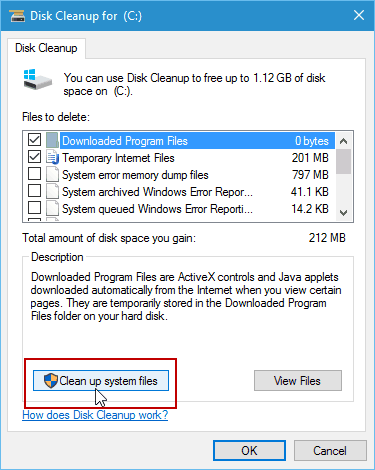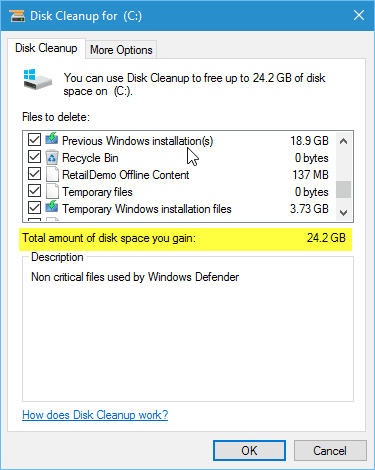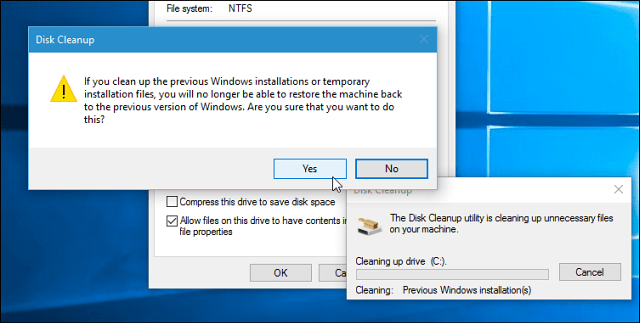However, if you’re happy with how everything is running after your update, you can clear it from your PC to save a considerable amount of disk space. I’ve installed the November update on a few different PCs and have been able to reclaim around 20 GB of space. We showed you how to free up drive space after upgrading to Windows 10 back in July, and it’s worth revisiting.
Get Your Drive Space Back After the Windows 10 November Update
Open This PC, right-click your local drive (typically C), select Properties, and then launch Disk Cleanup.
Next, instead of selecting the files to delete, click on Clean up system files.
Wait while Windows 10 calculates the amount of space you’ll be able to free up.
When it’s complete, select the files to delete. Most importantly, make sure to check the Previous Windows installation(s) box. In the screenshot below, you can see, I’ll be able to free up 19 GB of space just from that alone. I always check the Temporary Windows installation files, too. You can reclaim even more space by selecting the other temp files. In this case, I’m freeing up just over 24 GB of space.
Click OK and click Yes when the verification messages come up. Then wait while those files are deleted, and your drive is cleaned up.
If your computer has a low-capacity SSD drive, this is particularly useful. One more thing worth mentioning is that with this latest update, you can now make Windows 10 install new apps to an installed SD card that helps you save even more storage space. when I delete the pervious version on OS and freeup the space, in future when I want to restore back the pervious OS is this possible Thanks Anil http://answers.microsoft.com/en-us/windows/forum/windows_8-files/can-the-esd-folder-be-moved-to-a-different/82f176e0-ee9e-46aa-9bfa-d6a1fb18bd9b?auth=1 Cheers :) Comment Name * Email *
Δ Save my name and email and send me emails as new comments are made to this post.
![]()