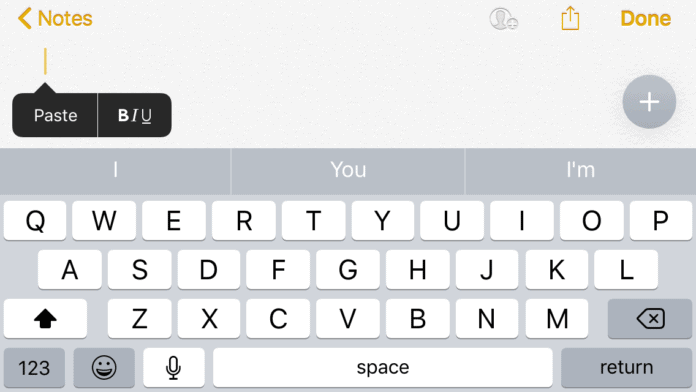Usually, the process of copying the text works fine, but when it comes to pasting the text, you might find that there’s no option to Paste. When you hold down, a black button should show up which will allow you to paste the content. If either the copy or paste button doesn’t show up, then there’s a problem that you need to troubleshoot. If the paste button does show up but nothing pastes, then you need to make sure that content has been copied.
Why Can’t I Copy and Paste on My iPhone?
The reason why paste isn’t working is that you haven’t copied anything. For you to paste content, you need to copy the content so if you find that you’re trying to paste something and nothing is appearing, chances are that you didn’t copy anything. You may have thought you did but if nothing is pasting, then it’s an indication that you didn’t. There could be bugs on your iPhone that can cause copy and paste not to work. A bug occurs when there’s a failure in the system of the software and this can cause your iPhone to behave in unexpected and incorrect ways. In this case, the unexpected error that’s occurring on your device is copy and paste not working. You may have copied and pasted the content incorrectly which is another reason why it’s either not copying or pasting. Sometimes you think that you copy and pasted the text but in reality, you didn’t do it properly. Another reason why you can’t copy and paste is that you don’t know how to bring up the copy or paste buttons. If you can’t bring up the paste option after you’ve copied something, then there’s no way that you’ll be able to post it.
1. The Content Isn’t Pastable
If the item that you’ve copied isn’t supported by the app you’re using, you’ll be unable to paste it. There are only a few things such as text that apps like WhatsApp will allow you to copy and paste. If you’ve copied a GIF for example and the app you’re trying to paste it on doesn’t support GIF files, then you won’t be able to paste it. WhatsApp doesn’t allow you to paste GIFs so this might be why it’s not working for you.
2. You’re Not Pasting It In A Text Field
You need to make sure that you’re pasting items in a text field rather than just anywhere on the paste. Pasting content can only happen in a text field so if you’re trying to paste it somewhere that doesn’t allow text, then nothing will happen. If the option to paste doesn’t come up then this could indicate that you’re trying to paste it to someone that it can’t be pasted. For example, a good place to paste something would be in the text field on WhatsApp.
3. Glitch Within The App Or Your iPhone
If there’s a glitch within your iPhone or the app that you’re trying to use your clipboard on which is likely WhatsApp, then you’re going to have problems. Sometimes your iPhone can experience a glitch, also known as a software problem which can cause unexpected problems which in this case is your clipboard not working. If your copy and paste isn’t working on your iPhone, you might notice you get the failed to copy to clipboard error when you long-press to copy something – this can indicate a software problem within the app on your device. Luckily software issues are easy to fix which means that your clipboard will start working again.
4. You Didn’t Copy the Content
If you notice that you’re unable to paste items with your clipboard, the reason could be that you didn’t copy anything in the first place. In order for you to be able to paste items on your clipboard, you need to have copied something. If nothing was copied, then you won’t be able to paste anything.
5. You’ve Turned Off Your iPhone Since
Each time you turn off your iPhone, you’re resetting the clipboard which means that anything you copied won’t be there anymore. If you want the clipboard to work again, you’ll need to copy the item again and paste it. To avoid this problem happening, if you’ve copied something important, then don’t restart your device until you no longer care about the items in the clipboard.
6. It’s Been a While Since You Copied To The Clipboard
If you copied an item to your clipboard a while ago, then chances are it would’ve expired before you try and paste it. Items in your clipboard don’t last forever which is why you might be surprised that you’re unable to paste something even though you’re positive there are items in the clipboard.
7. You’ve Copied Too Much Content
If you’ve copied too much content to your clipboard and you go to paste it, sometimes the app might crash due to the large request and the inability to paste such a large quantity of content. To stop this from happening, you need to copy a reasonable amount of content at a time and paste it where it needs to be pasted.
Can’t Copy and Paste in WhatsApp iPhone
If you can’t copy and paste specifically in WhatsApp, then it looks like there’s a bug within WhatsApp that’s causing the issue. Sometimes failures in the app can prevent you from being able to copy or paste content. If you find that this is your experience, then you can update the app, delete it and reinstall it, or restart your iPhone.
How to Copy and Paste Properly on iPhone
To copy and paste properly:
How to Fix Can’t Copy And Paste on iPhone
If copy and paste won’t work after you’ve made sure that you’ve actually copied content, and you know how to paste it properly, then there’s a bug in your iPhone or iPad that’s preventing things from pasting or not allowing the paste or copy button to show up. In this case, you’ll need to carry out some steps to get rid of this glitch.
1. Restart your iPhone iPad
The first thing you want to do is to restart your iPhone. This is going to help get rid of any software glitches your iOS device might be experiencing. This may seem like a simple step to take, but restarting your phone is a certified troubleshooting step and it can help a lot. To restart your iPhone: Once it’s back on, go back to the same place you wanted to copy the text or item. Then, go to the place you wanted to paste it in and check if it works. If it didn’t paste, go to the next step.
2. Hard Reset your iPhone
Another thing to do when your iPhone isn’t copying and pasting is to hard reset your iPhone. When you hard reset your iPhone, then it’ll allow you to refresh the operating system which in turn can get rid of glitches within the operating system that’s not allowing you to paste items. Hard reset iPhone 6S or older: Hard reset iPhone 7: Hard reset iPhone 8 or x Versions: When you do this, 20 seconds may feel like forever. After you’ve done this, you should notice that your iPhone comes back to life. From here, you want to go back and copy the item that you want to paste, then check if you’re able to paste it with no problems.
3. Use A Clipboard App
If your iPhone’s native clipboard isn’t working, then you can use a clipboard app like Paste. Paste is a powerful clipboard manager that automatically saves everything you copy. Access your clipboard history later and organize clippings in lists. Copy, paste, view, edit and share their contents. Store repetitive pieces of text in Clipper and copy them whenever you need to.
4. Force Quit the App That The Clipboard Isn’t Working On
If your iPhone’s clipboard isn’t working on a certain app, the first thing to do is to force quit the app that’s creating the issue. This app could either be WhatsApp, Safari, Chrome, or another browser that you’re trying to copy content off. Force quitting the app on your iPhone is going to refresh the app and restart it when you open it up again. Force quitting can solve minor issues when it comes to a certain app causing that issue.
5. Update the App Causing the Issue
When you’re using the old version of an app, there may be a bug in the app that’s causing problems with the clipboard. If there is an update available for the app, this update should have fixed any bugs in the previous version. Updates are made for apps to bring in new features and to fix any errors in the app. The app you were using to copy and paste may have had a bug in it so updating the app should have fixed this problem. Go back to the updated app and see if the clipboard is working properly.
6. Uninstall and Re-install the App
If there’s an error within the app that’s causing the copy and paste function to fail, you’ll need to download it and reinstall it. There may be something wrong with the actual app itself so redownloading the app again may clear up that issue. When you do this, you’ll lose all the data stored in the app unless you had an account with that app. If you’re using an app such as Whatsapp, you shouldn’t worry about any data being deleted. If you want to uninstall an app: When you download it again, go back to the app and see if the clipboard is working or not. If you still can’t copy or paste, go to the next step.
7. Update the Operating System
After restarting your iPhone, the next best way to get rid of a bug is to update your software. The main reason why a software update would be released is to clear a bug. If you’ve ever looked at the description under any type of update, you’ll usually see the word bug fixes here. If you have a new update available, this is most likely going to be the reason why the copy and paste aren’t working. To update the operating system: Your iPhone or iPad is now going to restart after downloading and installing the new update. Once you’ve updated the device, you need to go back to the text or item you wanted to copy and paste and repeat the same steps. After doing this, paste the item and it should work.