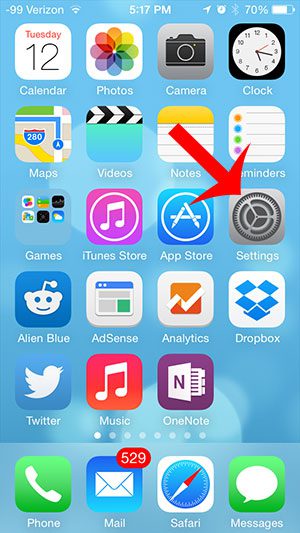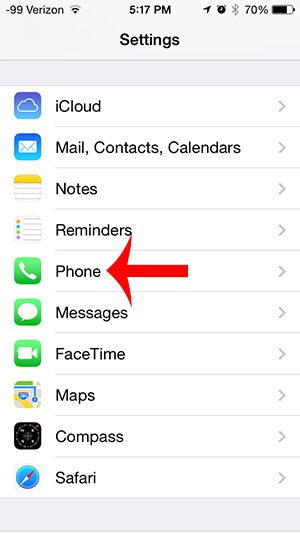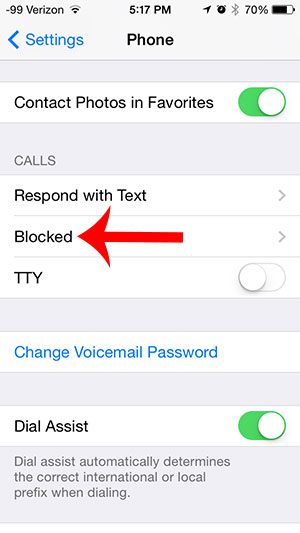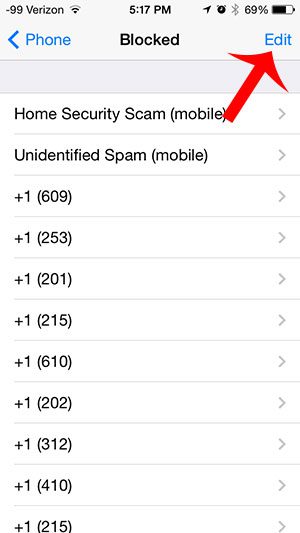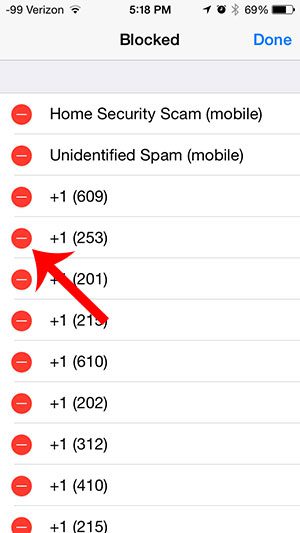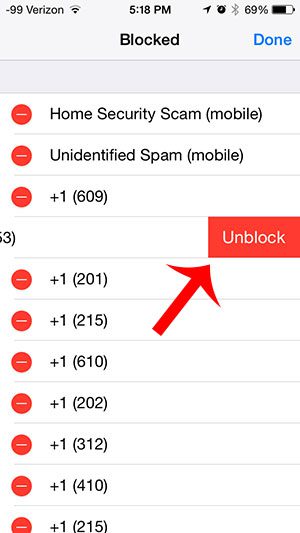But this simplicity comes with a downside. It is entirely possible to block someone by accident, meaning that a family member or work contact can accidentally wind up on your list of blocked callers. Fortunately your blocked caller list is completely manageable, and you can remove someone that you accidentally added to the list by following the steps in our article below. Group texting can be a really useful way for a lot of people to share information. Our how to add someone to group text iPhone 11 article can show you how to add people to a group text.
Unblocking Someone on an iPhone 5
The steps below will remove someone from the blocked caller list on your iPhone 5. This means that they will be able to contact you by phone, text or FaceTime. Note that blocking contacts can result in odd behavior, like iMessages sending as text messages, or not sending at all. Step 1: Touch the Settings icon. Step 2: Scroll down and select the Phone option. Step 3: Tap the Blocked option. Step 4: Tap the Edit button at the top-right of the screen. Step 5: Touch the red circle to the left of the name or phone number that you accidentally blocked. Step 6: Touch the Unblock button to remove the contact from your blocked caller list. Is there a number that you actually do want to block? This article will show you how to block a caller on your iPhone 5 so that they aren’t able to contact you again from that number. After receiving his Bachelor’s and Master’s degrees in Computer Science he spent several years working in IT management for small businesses. However, he now works full time writing content online and creating websites. His main writing topics include iPhones, Microsoft Office, Google Apps, Android, and Photoshop, but he has also written about many other tech topics as well. Read his full bio here.