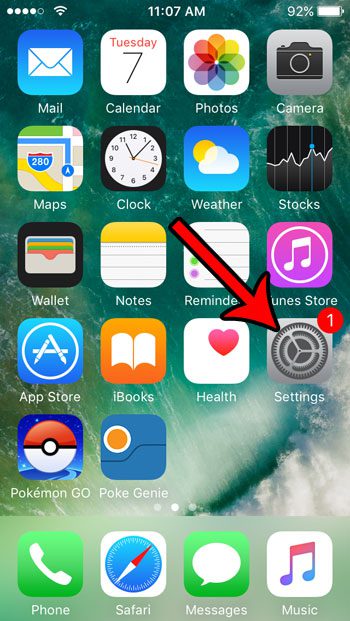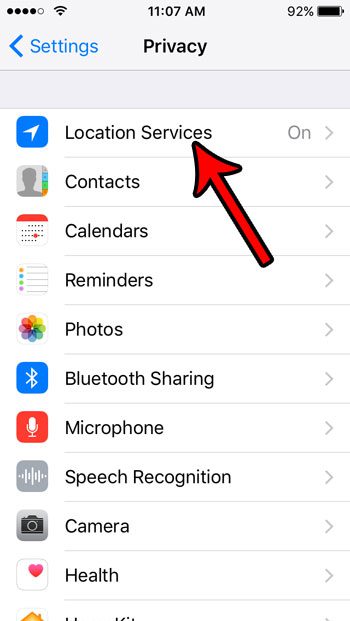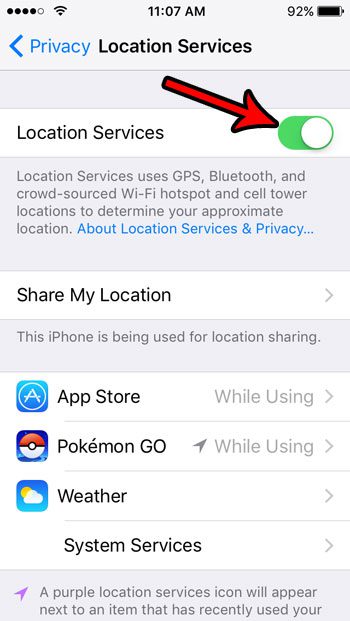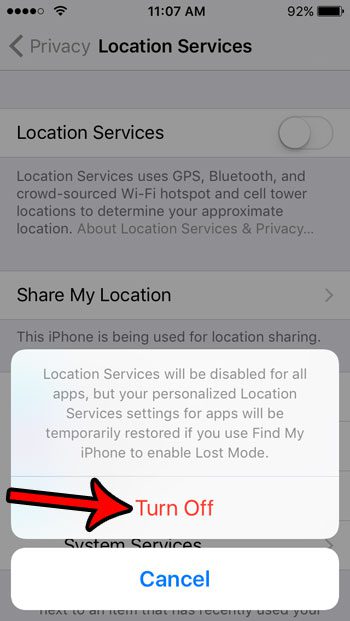But if you have concerns over the data that is collected about you, then you might prefer to turn off Location Services so that your device isn’t tracking your whereabouts. Our guide below will show you where to find the Location Services setting on your iPhone SE so that you can disable it.
How to Disable Location Services on an iPhone SE
The steps in this article were performed on an iPhone SE in iOS 10.3.2. Disabling Location Services will cause some of your apps to behave differently, and will make others stop working entirely. If you find that you actually need to have Location Services enabled to use your phone the way that you want to, then you can instead choose to selectively disable Location Services for each individual app. Step 1: Open the Settings app.
Step 2: Scroll down and select the Privacy option.
Step 3: Choose the Location Services option at the top of the screen.
Step 4: Touch the button to the right of Location Services.
Step 5: Tap the Turn Off button to confirm that you understand that some Location Services may be re-enabled if you turn of the Find My iPhone feature.
Have you ever noticed a small arrow icon at the top of your screen? Learn more about what the arrow icon means and see how to find out which app is causing it to appear. After receiving his Bachelor’s and Master’s degrees in Computer Science he spent several years working in IT management for small businesses. However, he now works full time writing content online and creating websites. His main writing topics include iPhones, Microsoft Office, Google Apps, Android, and Photoshop, but he has also written about many other tech topics as well. Read his full bio here.
You may opt out at any time. Read our Privacy Policy