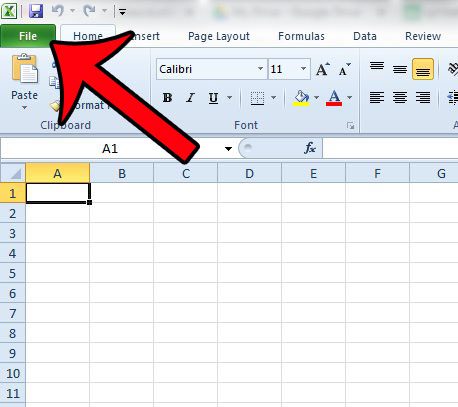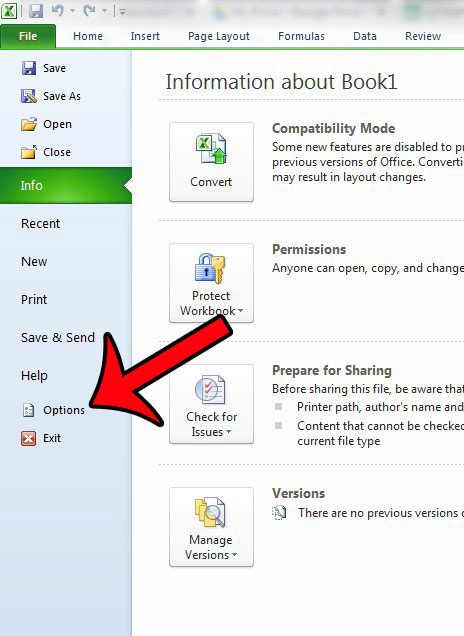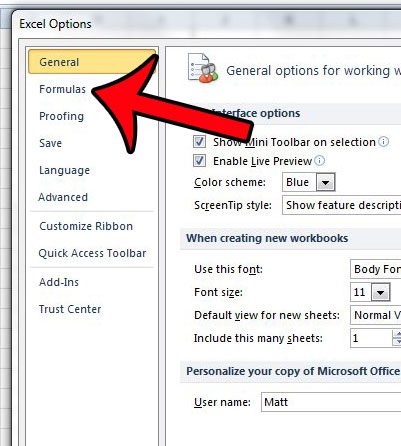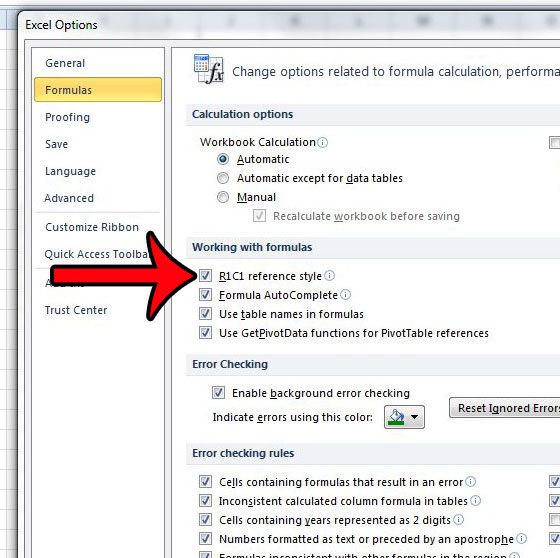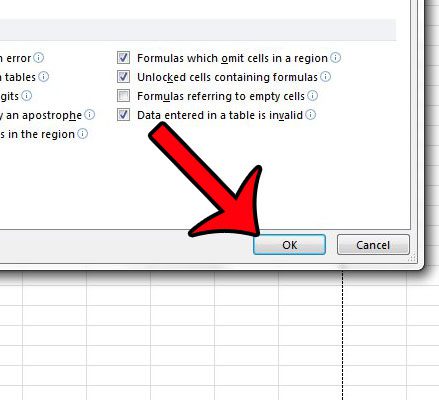This reference style is called R1C1, and is a setting that you can modify for your own Excel workbook. Our guide below will show you where to find this option in Excel 2010 so that you can use it as an alternative to the default A1 reference style.
Use R1C1 in Excel 2010 Formulas
The default way to reference cells is by their row number and column letter. This is often referred to as the A1 reference style. By selecting the R1C1 formula reference option, you will instead reference cells by their row number and column number. For example, the default way to reference the top-leftmost cell is A1. However, with the R1C1 option selected, the top-leftmost cell would be referenced as R1C1. Note that enabling this option will switch the headings at the tops of the columns from letters to numbers. The method below will only apply the R1C1 reference style to the workbook that is currently open. If you wish to apply this setting to all of the workbooks that you create with the Personal.xls Excel template, then you will need to open the template and make the change from that file. You can unhide the Personal.xls template by clicking the View tab, clicking Unhide, then selecting the Personal option and clicking OK. Note that you will also need to save the changes to the Personal.xls file before closing it. Step 1: Open Microsoft Excel 2010. Step 2: Click the File tab at the top-left corner of the window.
Step 3: Click Options in the column at the left side of the window.
Step 4: Click the Formulas option in the left column of the Excel Options window.
Step 5: Check the box to the left of R1C1 reference style in the Working with formulas section of the window.
Step 5: Click the OK button at the bottom of the window.
If you are looking for ways to make data comparison simpler in Excel, then two helpful options are the VLOOKUP formula and the IF formula. You can read here to learn more about how to use these formulas. After receiving his Bachelor’s and Master’s degrees in Computer Science he spent several years working in IT management for small businesses. However, he now works full time writing content online and creating websites. His main writing topics include iPhones, Microsoft Office, Google Apps, Android, and Photoshop, but he has also written about many other tech topics as well. Read his full bio here.
You may opt out at any time. Read our Privacy Policy