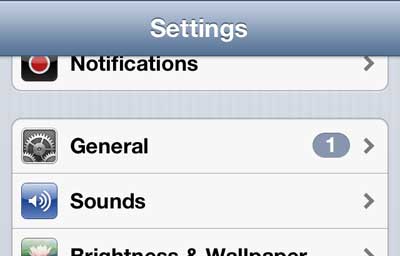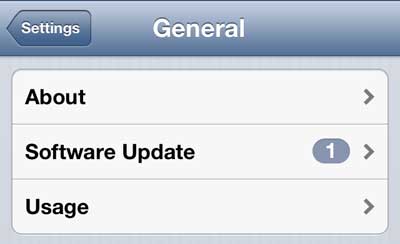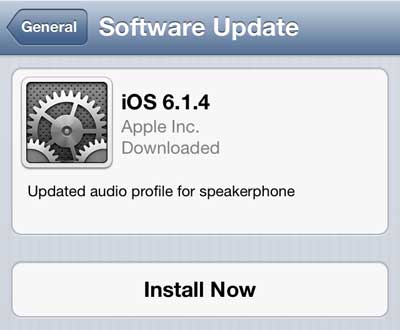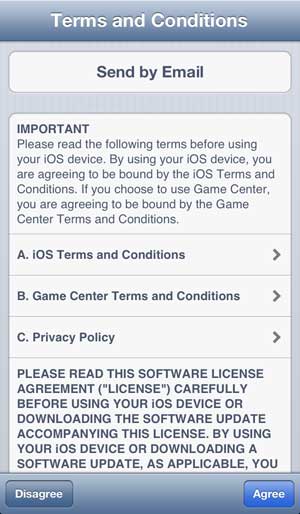How to Install an iPhone 5 Update
You are not required to install any updates for your iPhone 5, but the updates usually include important fixes for various bugs and security issues, plus they often include functionality upgrade. Something important to consider before installing an update: – While it isn’t technically required, it is a good idea to plug in your iPhone 5 while downloading and installing the update. This will prevent the iPhone from running out of battery while installing the update, which could be problematic. Step 1: Tap the Settings icon.
Step 2: Select the General option. Note that there is a chance that your Settings menu may open directly to the update screen, instead of to the top-level Settings menu. If this is the case, you can skip to Step 4.
Step 3: Select the Software Update option.
Step 4: Tap the Install Now button at the center of the screen. In most cases, you will see the screen below. However, depending upon how long it has been since you were notified of the update and whether or not you’ve been connected to the Internet since then, you may see a Download and Install button instead.
Step 5: Touch the Agree button at the bottom-right corner of the screen to accept the terms and conditions.
Step 6: Touch the Agree button again to confirm that you accept the terms and conditions.
Wait for the update to install. This can take several minutes, and your phone will turn off during the process. You will know that the update has completed when you see your home screen again and can interact with it. This is different than updating your apps. The software update is for iOS, which is the operating system on the phone. Updates for the apps that you have installed are handled separately, through the App Store. Read this article to learn how to update the apps on your iPhone 5. After receiving his Bachelor’s and Master’s degrees in Computer Science he spent several years working in IT management for small businesses. However, he now works full time writing content online and creating websites. His main writing topics include iPhones, Microsoft Office, Google Apps, Android, and Photoshop, but he has also written about many other tech topics as well. Read his full bio here.
You may opt out at any time. Read our Privacy Policy