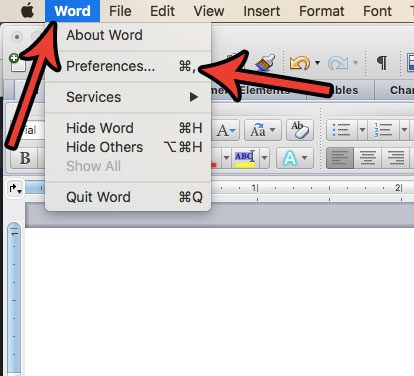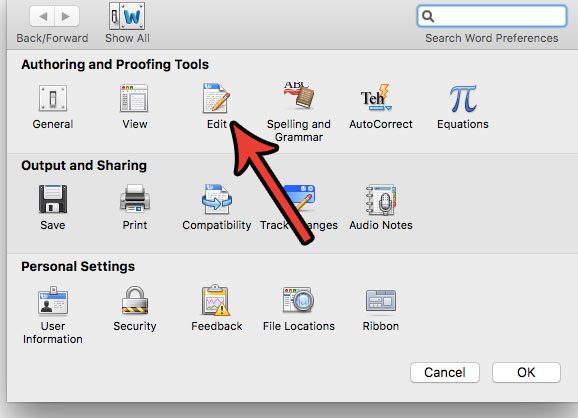While this feature is helpful when you mean to use it, it can be incredibly frustrating when it happens accidentally. If you find that you don’t use it at all, and that the drag and drop is only causing you grief, then it is possible to change a setting in Word 2011 to block that feature from occurring. Our guide below will show you how to make that change.
How to Disable Drag and Drop in Word 2011
The steps in this article were performed on the Word 2011 application for Mac computers. By disabling this option you are going to prevent the movement of selections in Word by dragging and dropping them. Step 1: Open Word 2011. Step 2: Click the Word tab at the top of the screen, then select the Preferences option.
Step 3: Click the Edit button in the Authoring and Proofing Tools section of the menu.
Step 4: Click the box to the left of Drag-and-drop text editing to remove the check mark. Click the OK button at the bottom of the menu to save and apply the changes.
Does your school or organization have specific requirements on how your documents are formatted? One common option requires you to use 1 inch margins on all your documents. This article will show you how to set that in Word 2011. After receiving his Bachelor’s and Master’s degrees in Computer Science he spent several years working in IT management for small businesses. However, he now works full time writing content online and creating websites. His main writing topics include iPhones, Microsoft Office, Google Apps, Android, and Photoshop, but he has also written about many other tech topics as well. Read his full bio here.
You may opt out at any time. Read our Privacy Policy