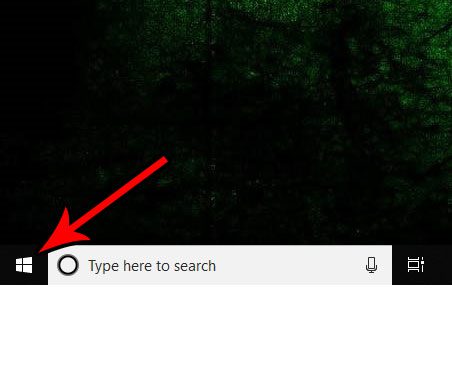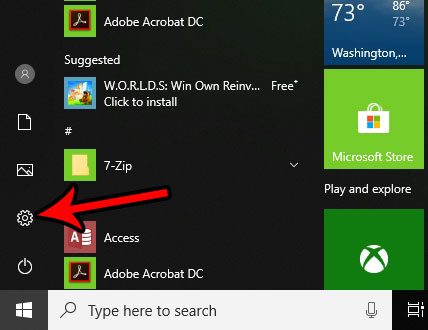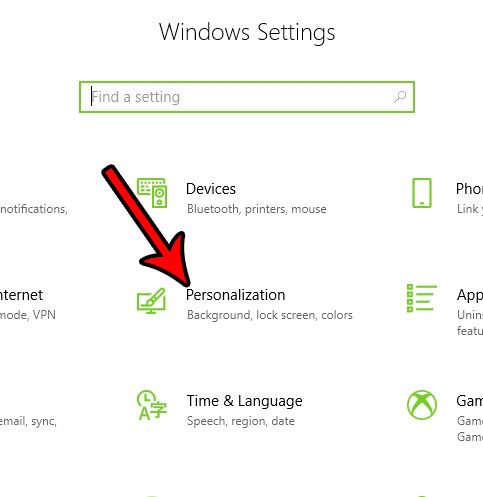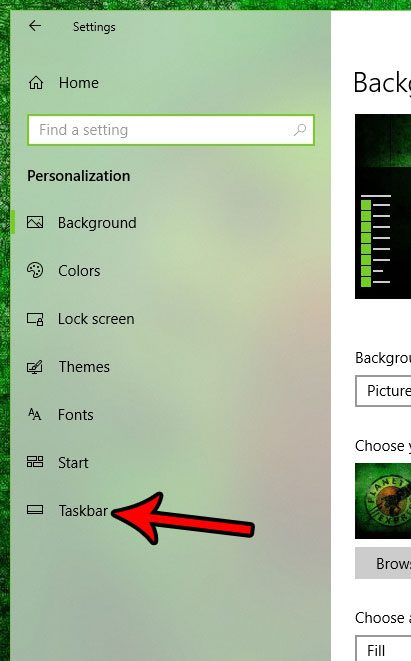But if you find that the icons in that taskbar are too large, then you might want to learn how to make the taskbar smaller in Windows 10.
How to Show Smaller Taskbar Buttons in Windows 10
Our guide continues below with additional information on how to make the taskbar smaller in Windows 10, including pictures of these steps. The taskbar at the bottom of your screen in Windows 10 is a good place to put shortcuts to your most commonly-used programs. You can add a number of different apps to this location, and make navigating on your computer a lot simpler. But you may think that the buttons are too large, or you are having difficulty fitting all of your applications. Fortunately, there is a setting in Windows 10 that lets you make your taskbar icons smaller. They are still easily identifiable, but they take up less space on the screen, and you can fit more of them on. So continue with our tutorial below to see where you can find this setting. Note that making the taskbar and its buttons smaller will affect things like the images that you create if you have learned how to screenshot on Acer laptop computers in Windows 10.
How to Make Taskbar Buttons Smaller in Windows 10 (Guide with Pictures)
The steps in this article are going to show you how to use the smaller versions of the app buttons that appear in the taskbar at the bottom of your screen.
Step 1: Click the Start button at the bottom-left corner of the screen.
Step 2: Choose the Settings option in the left column of the Start menu.
Step 3: Click the Personalization button.
Step 4: Select the Taskbar option at the left side of the window.
Step 5: Click the button under Use small taskbar buttons.
Now that you know how to make the taskbar smaller in Windows 10 you can adjust some of the other settings for the taskbar, such as locking it, or electing to hide it automatically. The taskbar buttons should update automatically, allowing you to see if you prefer this display option. Does it seem like the resolution is too low on your monitor, or that your icons are too small? Find out how to change the screen resolution in Windows 10 and pick a different resolution from the options available for your system.
Additional Sources
After receiving his Bachelor’s and Master’s degrees in Computer Science he spent several years working in IT management for small businesses. However, he now works full time writing content online and creating websites. His main writing topics include iPhones, Microsoft Office, Google Apps, Android, and Photoshop, but he has also written about many other tech topics as well. Read his full bio here.
You may opt out at any time. Read our Privacy Policy