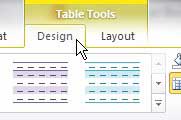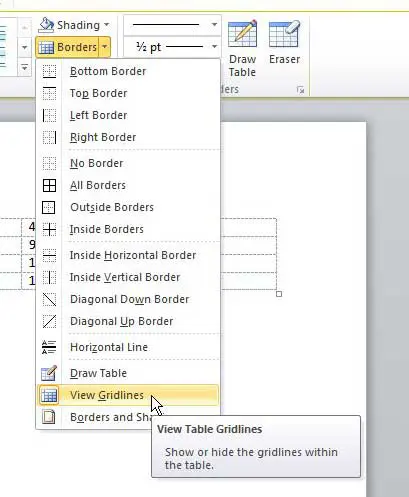Microsoft Word tables can have gridlines that are meant to help you position objects in and around the table. but if you find these gridlines to be distracting or unnecessary then you can follow our tutorial below ot learn how to hide table gridlines in Word documents.
How to Enable or Disable Word Table Gridlines
Our guide continues below with additional information on how to hide table gridlines in Word, including pictures of these steps. There is a difference between borders and gridlines when you are talking about tables in Microsoft Word 2010. Borders are solid lines that are displayed when you print the document, while gridlines are only shown on screen as a means to show you the structure of the table. However, if you are editing a Word document or table and find the gridlines to be a distraction, or if you want to see how your table will look when it is printed without those gridlines, it is possible to hide your table gridlines in Word 2010. You can read our article on how to remove table lines in Word for additional information on this topic.
Hiding Table Gridlines in Word 2010 (Guide with Pictures)
Some of the confusion that exists concerning gridlines is the role that they play in Microsoft Excel vs Microsoft Word. If you want to print cell borders or gridlines in Excel 2010, you can turn on an option in the Page Setup menu called Print Gridlines that allows you to do so. You can read this article about printing page borders in Excel 2010 to learn more about that configuration. But, in Microsoft Word, gridlines are merely guides for the structure of your table and they are not printed. So continue reading below to learn how to go about hiding them.
Step 1: Open the Word document containing the table for which you want to hide the gridlines.
Step 2: Click anywhere inside the table.
This is necessary to display the table-specific menus in the ribbon at the top of the window.
Step 3: Click the Design tab at the top of the window, under Table Tools.
Step 4: Click the Borders drop-down menu in the Table Styles section of the ribbon at the top of the window, then click the View Gridlines option to turn it off.
Now that you know how ot hide table gridlines in Microsoft Word documents you will be able to toggle them on or off as needed, depending on your table needs for a particular document.
Additional Sources
How to insert a check mark in Microsoft WordHow to do small caps in Microsoft WordHow to center text in Microsoft WordHow to merge cells in Microsoft Word tablesHow to insert a square root symbol in Microsoft Word
After receiving his Bachelor’s and Master’s degrees in Computer Science he spent several years working in IT management for small businesses. However, he now works full time writing content online and creating websites. His main writing topics include iPhones, Microsoft Office, Google Apps, Android, and Photoshop, but he has also written about many other tech topics as well. Read his full bio here.
You may opt out at any time. Read our Privacy Policy