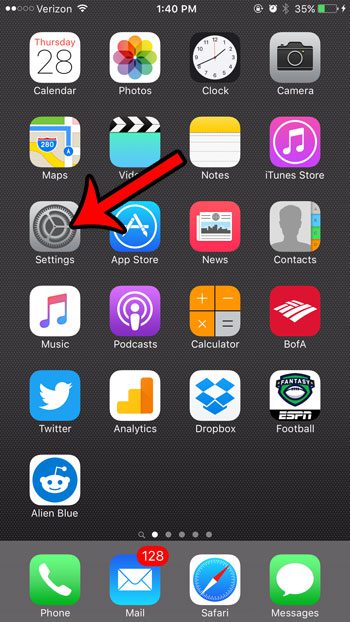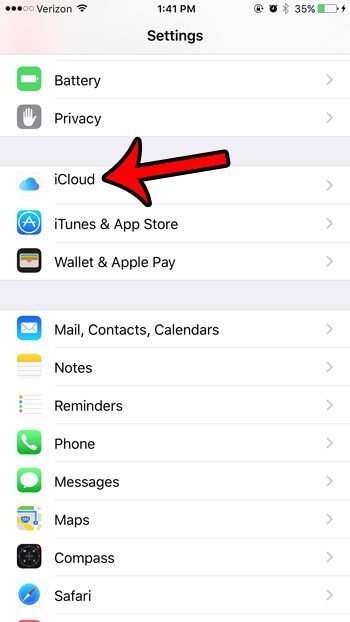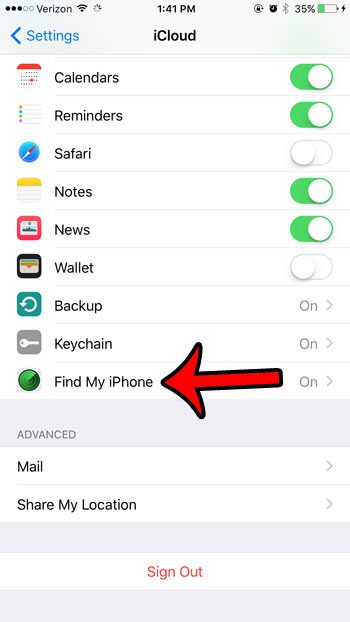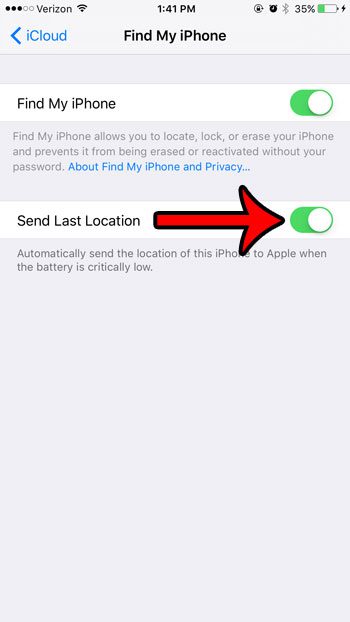Unfortunately your iPhone needs to be turned on for this to work as intended, which can be an issue if your iPhone happens to run out of battery life while it is missing. One way to improve this situation is to enable a setting that will send your iPhone’s location to Apple when the battery reaches a critical level. Our guide below will show you how to find and enable that setting.
Here is how to turn on the option that uploads your iPhone’s last location when the battery is low –
These steps are repeated below with pictures – Step 1: Tap the Settings icon.
Step 2: Scroll down and tap the iCloud option.
Step 3: Scroll down and tap the Find My iPhone option.
Step 4: Tap the button to the right of Send Last Location to turn the setting on. You will know that it is turned on when there is green shading around the button.
Have you been using the same passcode on your iPhone for a while, and you’re worried that someone knows it, and you don’t want them to be able to unlock the device? Read this article and learn how to change your iPhone’s passcode to something new. You can even change the amount of characters in the passcode, or the types of characters that can be used. After receiving his Bachelor’s and Master’s degrees in Computer Science he spent several years working in IT management for small businesses. However, he now works full time writing content online and creating websites. His main writing topics include iPhones, Microsoft Office, Google Apps, Android, and Photoshop, but he has also written about many other tech topics as well. Read his full bio here.
You may opt out at any time. Read our Privacy Policy