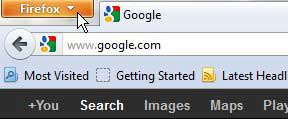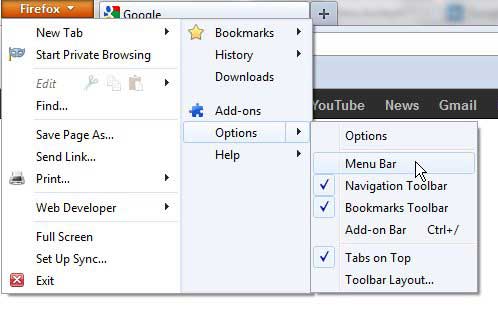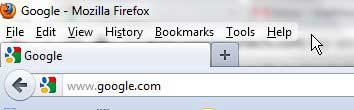Show the Menu Bar in Firefox
Firefox’s new navigation structure revolves around an orange tab at the top-left corner of the window. This gives you a central location for all of the settings that you might want to change or update, while minimizing the amount of screen real estate that is taken up by static navigation. But you can also set up Firefox to display the standard menu bar that you might be more comfortable with as a long time Firefox user. Step 1: Launch a Firefox browsing session. Step 2: Click the orange Firefox tab at the top-left corner of the window.
Step 3: Click Options at the left side of the menu, then click the Menu Bar option.
The top of your Firefox window should now look like this:
And you should be able to change your Firefox settings in the manner that you are familiar with. If you decide that you want to return to the new display, you can click the View menu, click Toolbars, then click the Menu Bar option to remove it from view. After receiving his Bachelor’s and Master’s degrees in Computer Science he spent several years working in IT management for small businesses. However, he now works full time writing content online and creating websites. His main writing topics include iPhones, Microsoft Office, Google Apps, Android, and Photoshop, but he has also written about many other tech topics as well. Read his full bio here.
You may opt out at any time. Read our Privacy Policy