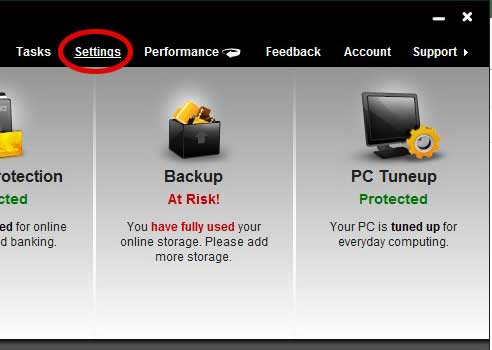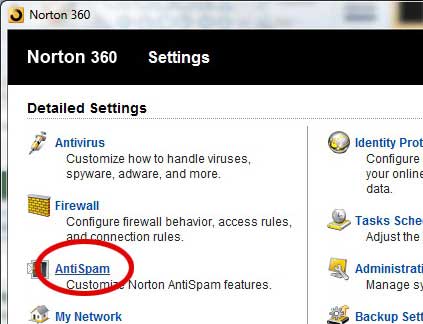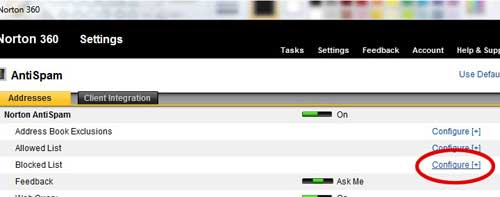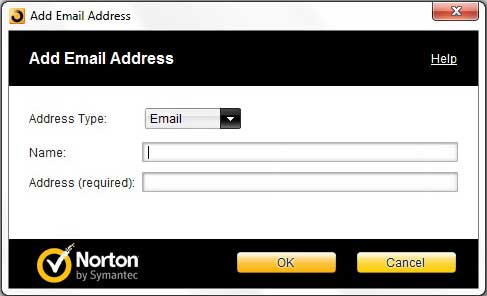How to Add an Email Address to the Blocked Sender List in Norton 360
If you have Norton 360 and an email program on your computer like Outlook, then you might not even be aware that Norton is protecting your account. However, Norton has inbuilt protection for these types of programs that allows it to automatically protect you from known dangers. It also has tools that you can manually configure if the automatic tools are unable to filter out a specific address. To learn how to block an email address using the Blocked Senders list in Norton 360, read the procedure below. Begin by double-clicking the Norton 360 icon in the system tray at the bottom-right corner of your computer screen. Click the white Settings link at the top of the window.
Click the Anti Spam link at the left side of the window.
Click the blue Configure link at the right side of the window, next to Blocked List.
Click the yellow Add button at the bottom of the window. Type a name for the address you want to block into the Name field, then type the email address into the Address field.
Click the OK button at the bottom of the window to apply the change. If you change your mind about an email address that you have blocked, you can return to the blocked list configuration screen, click the Remove button at the bottom of the window, then confirm that you want to remove the address from the list. You also have the option of using the Edit button to change an email address in the list if you determine that you have entered it incorrectly. After receiving his Bachelor’s and Master’s degrees in Computer Science he spent several years working in IT management for small businesses. However, he now works full time writing content online and creating websites. His main writing topics include iPhones, Microsoft Office, Google Apps, Android, and Photoshop, but he has also written about many other tech topics as well. Read his full bio here.
You may opt out at any time. Read our Privacy Policy