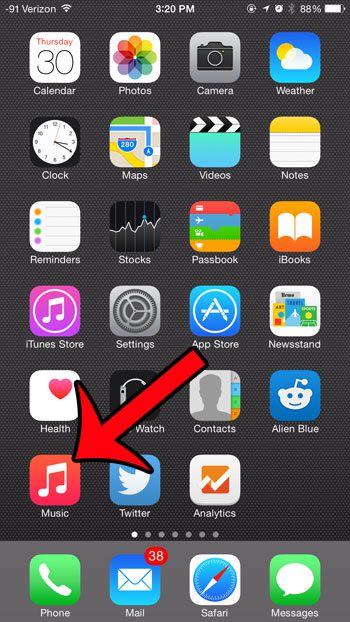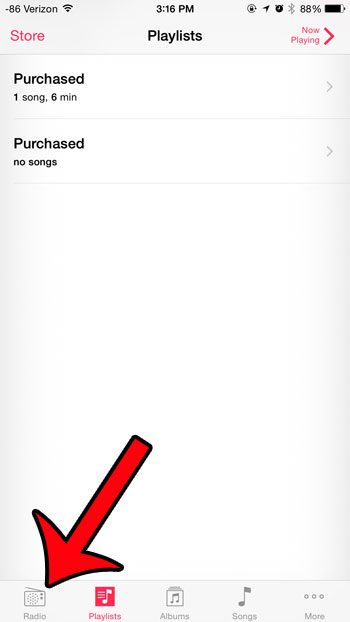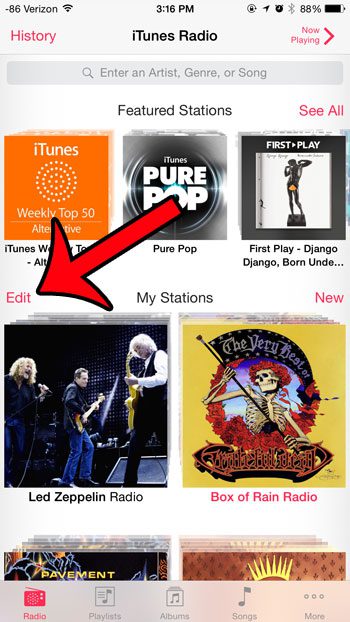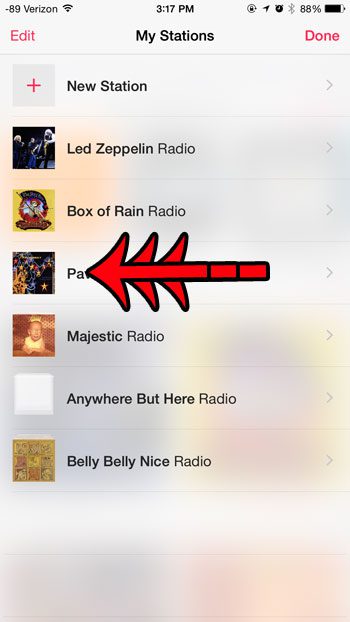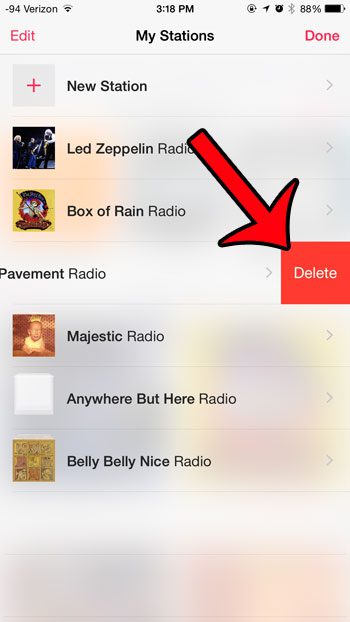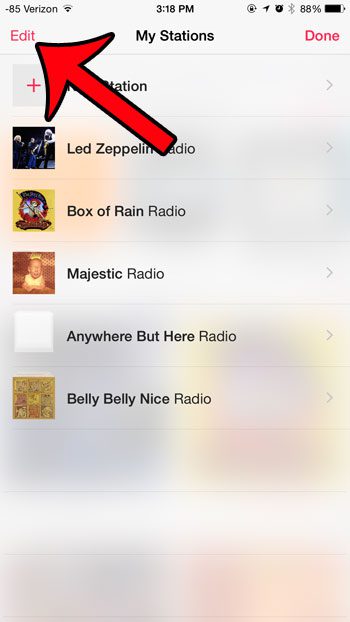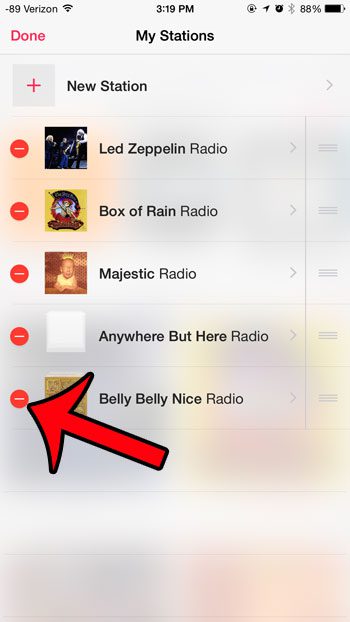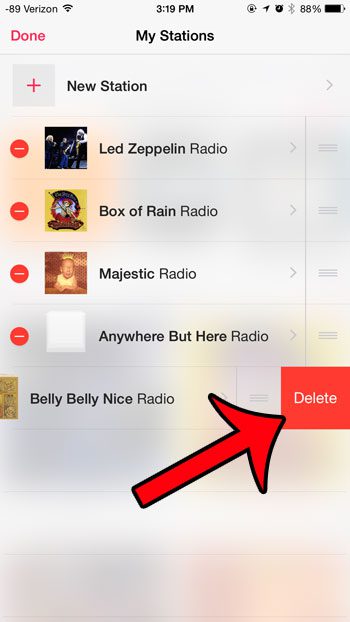Unfortunately the ease with which stations can be created can lead to an excessive amount of them. One way to manage this problem is to simply delete stations that you no longer listen to, or which were not playing the type of music that you were looking for. Our guide below will walk you through the process of removing a station that you have created in iTunes Radio.
How to Delete a Station in iTunes Radio on an iPhone 6
The steps in this article were written using an iPhone 6 Plus, in iOS 8. Note that you can not delete or hide the Featured Stations section at the top of the iTunes Radio page. Step 1: Open the Music app.
Step 2: Select the Radio option at the bottom of the screen.
Step 3: Touch the Edit button to the left of My Stations.
Step 4: Swipe left on the station that you wish to delete.
Step 5: Tap the Delete button.
Note that you can also delete a station by touching the Edit button at the top-left of the My Stations screen
Then tap the red circle to the left of the station that you wish to delete
Then touch the Delete button to remove it.
Do you use iTunes Radio a lot while you are traveling or away from a Wi-Fi connection? Find out how much data iTunes Radio uses to help yourself avoid data overage charges. After receiving his Bachelor’s and Master’s degrees in Computer Science he spent several years working in IT management for small businesses. However, he now works full time writing content online and creating websites. His main writing topics include iPhones, Microsoft Office, Google Apps, Android, and Photoshop, but he has also written about many other tech topics as well. Read his full bio here.
You may opt out at any time. Read our Privacy Policy